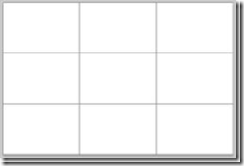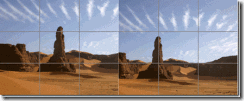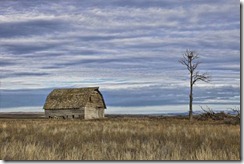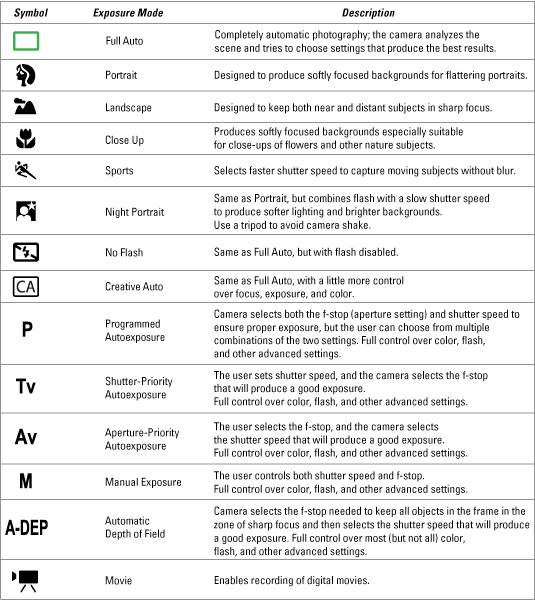Photoshop Calendar
Calendar months
- Create a new document that is 11” wide, 8.5” high, resolution 300 ppi. Create 5 or 6 rows and 7 columns for dates. Then, you can use this as a template for the other 11 months.
- Use guides to help you stay at least 1/4” away from each edge of your document. Our printers can’t print right to the edge.
- Lines or custom shapes, and dates on calendar should be evenly spaced and neat & tidy, even when zoomed in at 200% or more. Use guides to help you keep everything lined up.
- Dates should be easy to read from 6 feet away – but don’t make dates so large that you can’t write anything on the calendar.
- Copy and paste free Holiday clip art from the web (example: search Google for “4th of July free clip art”. You’ll find plenty of sites. Include clip art for these holidays:
- New Years Day,
- Valentine’s Day
- Memorial Day
- Independence Day (July 4th)
- Labor Day
- Halloween
- Thanksgiving
- Christmas
- You can add photos of friends and family for birthdays and additional holidays if you want to.
- Take original photos for the picture for all 12 months. If you want a flip style calendar with one collage for every month (like the school calendar) then you can create a collage with at least 8 original photos.
Calendar photos (these will be above the dates)
- Images should be digital photos captured by you or someone in your family. Each photo should demonstrate good composition principles.
Cntl+Z - Undo. Photoshop will only allow you to undo one thing.
Space+Command - Zoom in
Space+Option - Zoom out
Space - Pan
Shift - Constrain or make a line straight
Cntl+T - Transform